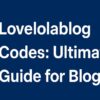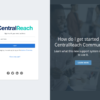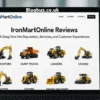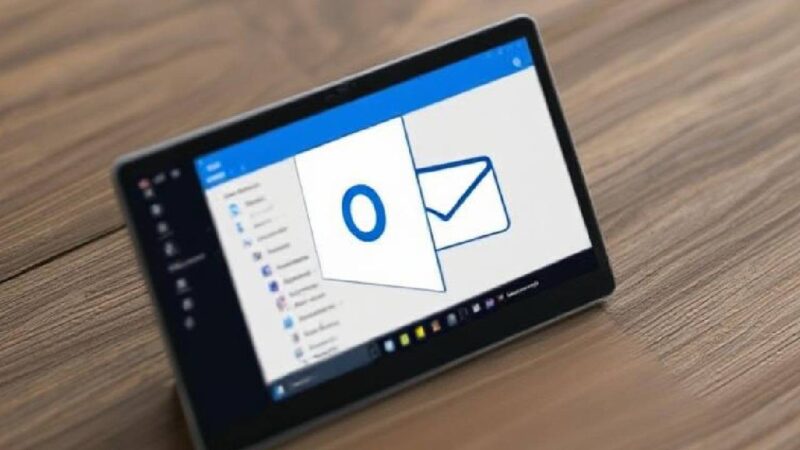OST are offline folder files which serve as a replica of the Exchange Server and allows working on Outlook client (local machine) when Cached Exchange mode is enabled. Offline folders can only be accessed from the account from which it has been created. An OST file gets generated only when MS Outlook is configured on the Exchange Server.
Numerous benefits are offered by the OST files to Outlook users. They not only act as the replica of the mailbox folder stored on Exchange, but also help synchronize changes or updating the modifications to the Exchange Server mailbox when connectivity to Server is retained.
Once Exchange is turned online, and connectivity to the client machine is rebuilt, the OST file gets synchronized automatically, and all the data is added, deleted or edited since the last connection gets updated to the Server mailbox. In simple words, OST provides the ease to continue functionality even in the unavailability of the Server mailbox.
What Causes the OST to turn corrupt?
Sometimes, OST file turns corrupt due to a number of known and unknown reasons. In case of a corrupt OST, the application may display “Cannot open particular Outlook items when offline” error message and denies access while you attempt to access the file. OST file corruption is similar to damage in other computer files. But since the error may affect Outlook or the Server in the long run, it is important to resolve it with quick consideration.
Although there are several reasons that make OST inaccessible, however, it is essential to know the actual reason that makes the file redundant. In majority of cases, OST turns corrupt when it is not synchronized properly with the Exchange Server due to poor internet connectivity. Some of the common reasons include:
- Power surge
- Damaged offline folder
- Network failure
- Malware attacks
- Improper handling
In such cases, when OST becomes completely unavailable, there is no other way to recover data except converting the OST to PST. Now when the concept of OST is implicit, let’s understand the PST file before we move on to resolving the error – “Cannot open particular Outlook items when offline”
PST files are the proprietary file format used in all the versions of the Outlook application. These files store Outlook mailbox items which include Inbox, Contacts, Calendars, Journals, Notes, etc. All mailbox contents are managed in an organized manner under separate folders.
Methods to Resolve “Cannot open particular Outlook items when offline” Error
Listed below are the various methods to resolve this error:
Method #1: Rebuild OST File from Server
Microsoft now recommends deleting the OST file if you encounter any corruption and recreate OST file from the Exchange Server. If the OST file incorporates data that is stored locally and does not exist on the Server mailbox, it is recommended to export data to PST and then delete the OST file.
After downloading data from Server, import the PST into new Outlook profile. During the process, the Import and Export wizard allows you to exclude exporting the duplicate contents existing in the PST file. The process to import PST to Outlook is shown below:
1. Go to File tab, click on Open and then click on Import
2. Next, select Import from another program or file and click Next
3. Then choose Outlook data file (.pst) from the list of options and then click Next
4. Click on Browse and locate the PST file being exported
5. Under the Options section, select the option Do not import duplicates and click on Next
6. Next, click the folder to which you want to import data to under Select destination folder and click on Next
7. Finally, click on Finish
Method #2: Run OST Integrity Check Tool
You can run ScanPST.exe to resolve Offline folder file errors. Below is the procedure to run Scanpst.exe:
Note: To run scanpst.exe, you will need to close MS Outlook and all other programs accessing the application. After closing the application, locate the OST file using directory structure as per the version of the application and Operating System running it.
1. Click on Scanpst.exe to run the utility
2. In case you set up the Outlook profile, the tool will prompt to choose the profile; select the appropriate profile that contains the damaged OST file
3. Next, select appropriate option as per your preferences. If you wish to repair the error, click on Repair error checkbox.
Limitations Associated with Scanpst
There are several limitations associated with Scanpst OST Integrity Check tool:
• Scanpst can handle minimal intensity corruption in OST files. However, it fails to resolve major corruption issues and errors existing in the file
• It involves threat of data loss and therefore, it is recommended backup the OST file before initiating Scanpst.exe utility on the corrupt file
Method #3: OST to PST Conversion using Stellar Converter for OST
When manual procedures do not help resolve errors such as “Cannot open particular Outlook items when offline”, the only resolution you can rely upon is the third-party conversion software to convert OST to PST file. Stellar Converter for OST is a proficient utility that helps converting Offline folder files to Personal folder files and resume email communication proficiently.
The tool is compatible to run on MS Outlook 2019, 2016, 2013, 2010 and all prior versions of the application. It efficiently resolves OST file errors regardless of the cause, be it hardware or software error or synchronization issue. The tool can handle large volume OST files and convert it to PST while keeping all the original content intact.
The Way Forward
Now that we have covered the reasons behind the error – “Cannot open particular Outlook items when offline” which, therefore, makes MS Outlook OST files inaccessible, you can employ any of the above three methods which you consider as the best fit.