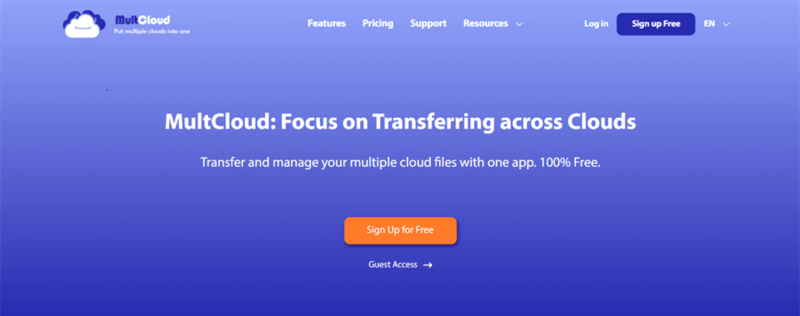Can I Directly Move Files between Amazon S3 Accounts Now?
AWS S3 is Amazon S3 (Amazon Simple Storage Service). AWS S3 is an online storage network service provided by Amazon Web Services, used worldwide, and is one of the most popular cloud services. With the development of the cloud industry, more and more cloud storage service with various functions emerges one after another. Therefore, it is common to use multiple cloud accounts together.
But when using AWS S3 to store data, users may want to migrate files from AWS S3 to another account for the following reasons.
Back up your data: Storing data in the cloud is definitely safer than storing it on disk, but sometimes data corruption or loss occurs. At this point, it’s safer to create backups and move files from one cloud to another.
Different usage requirements: One account is used to store work-related data such as projects and work files, and the other account is used to store other files, media files, etc. If you only have one account, all your data is stored in one place. However, when you have multiple clouds, you often need to transfer files between clouds.
Consolidate all your data: As I said before, it’s not uncommon to have multiple cloud accounts these days. If there are too many accounts, managing data can be cumbersome. So, it might be more convenient if you move all your data to one account and manage it all.
Best Tool to Move Files between Amazon S3 Accounts
I saw that the common mobile methods recommended on the Internet basically require users to have professional coding skills, because some code needs to be written to run the data movement program. But this method is time-consuming and complicated. For more convenience, you can use a free cloud manager software —MultCloud.
MultCloud is a multiple cloud storage integrated management service that allows you to manage multiple clouds in one place. In addition, the Cloud Transfer, Team Transfer, Cloud Sync, Cloud Backup, and Remote Upload functions provided by MultCloud can help you easily transfer files between clouds, synchronize and backup data, and even parse the data in torrent files into cloud accounts.
Advantages of MultCloud:
How to Move Files between Amazon S3 Accounts
Now, I’ll show you how to transfer files between AWS S3 using MultCloud.
Step 1. Please create an account to start using MultCloud.
Step 2. Sign up for MultCloud and select “Add Cloud” on the left side of the main screen. Select the Amazon S3 icon in the cloud list and follow the instructions to allow access to your S3 account and add it to MultCloud.

How to find your Access Key ID and Secret Access Key?
1. Open the IAM console at https://console.aws.amazon.com/iam/.
2. On the navigation menu, choose Users.
3. Select your IAM username (not the checkbox).
4. Open the Security credentials tab and select Create access key.
5. To see the new access key, choose Show. Your credentials are similar to the following:
Access Key ID: AKIAIOSFODNN7EXAMPLE
Secret Access Key: wJalrXUtnFEMI/K7MDENG/bPxRfiCYEXAMPLEKEY
6. To download the key pair, select Download .csv file. Store the .csv file with the key in a safe location.
Step 3. You can only add one account in MultCloud at a time, so add another S3 account with the same steps.
Tip: There is no limit to the number of cloud accounts you can add to MultCloud, so it’s best to add all cloud accounts to MultCloud for better management.
Step 4. Use the “Cloud Transfer” tool to transfer files between AWS S3. Select a folder in the source S3 account and the destination AWS S3 account for transfer settings, then click “Transfer Now” to start the transfer.

Tips:
By changing the destination, you can transfer files between Amazon S3 and Wasabi.
You can set some transfer settings in “Options”. You can check to “Delete all source files after transfer is complete” if you want to delete source files after transfer.
By setting a “Schedule“, files can be automatically transferred from the source to the destination at a set time (weekly or monthly).
You can upgrade your MultCloud account to a premium account for faster transfer speeds and take advantage of up to 10 threads of fast transfers.
Conclusion
As you can see, instead of moving files by download/upload, MultCloud allows you to migrate files from AWS S3 to another account with just a few clicks. If you want to transfer large files or you are a business user, MultCloud is recommended.
In addition, in addition to the “Cloud Transfer” function, MultCloud also has wonderful functions such as “Cloud Sync” and “Remote Upload“. For example, as a free backup software, using the “Cloud Backup” feature, you can easily backup Dropbox to Amazon S3.