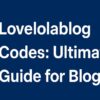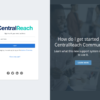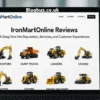Apple’s Macs are considered powerful devices that are perfect for performing any computational task, which is one of the main reasons why millions of people all around the globe choose Macs as their device of choice for working or other purposes. According to BusinessInsider, there are numerous reasons why Macs are preferred over other computers. For starters, the powerful hardware-software combination of Macs offers top-tier durability to users. Moreover, Apple’s after-sales service is considered the best compared to other computer manufacturers. However, there are instances when problems present themselves in Macs. When this happens, it negatively impacts the productivity of users. Thankfully, there are numerous ways following which users can solve such issues. This article will list some of the most annoying Mac problems along with quick fixes following which users can easily resolve the issues. Let us dive get started:
Mac Starts Performing Poorly
As mentioned earlier, Macs come fitted with powerful chipsets that offer unmatched performance. Moreover, other powerful internal components, such as lightning-fast SSDs, top-tier RAMs, etc., also contribute to the performance. However, there may arise instances when Macs fail to perform as per expectations. There could be numerous reasons behind it. For instance, it may be because of a faulty internal component. In such cases, it would be best to replace it with a new one to restore top-tier performance. However, if the issue is being caused due to software issues, there are numerous potential fixes that could solve the performance issue. Here are some of them:
End Problematic Background Processes –
If your Mac is exhibiting lags or stutters, it would be best to use the native Activity Monitor to determine which background processes are causing the issue and terminate them.
Get Rid of Unused Applications –
Another potential reason your Mac is not performing up to the mark could be a cluttered internal storage component. If there are too many applications on your Mac, it would be best to delete or uninstall the ones you no longer use.
Scan for Malware –
One of the most common reasons behind a Mac underperforming is the presence of malware on your Mac. Even though Macs are highly secure devices, they are not completely prone to viruses or other forms of malware. Opt for a top-tier antivirus application and scan your Mac for viruses. If the search results showcase malware, delete all of them. Doing so will potentially solve your Mac’s issues.
Mac Not Detecting External Display
There are tons of Mac users who prefer having a dual-monitor setup. It offers them additional screen space and allows them to work on simultaneous projects without hassle. Even though Macs do not generally exhibit issues when connecting to another monitor, there are instances when they do not recognize a new monitor or display panel. To solve the Mac not detecting external display issue, users can try numerous potential fixes. Firstly, users should check whether the physical connection, i.e., the wire and the port, are in good condition or not. Besides this, if the device is not recognizing the display, it may be due to a bug or outdated software. Hence, it would be best if users install the latest software updates and restart their Mac. If the issue persists, users can also try tweaking the display settings to ensure that the Mac detects the external display.
Mac Screen Goes Completely Dark
Mac’s screen turning completely black is one of the most common issues that users face. When a user turns their Mac on, the screen does not display anything and thereby prevents users from performing any activity on their Mac. There could be numerous reasons behind this occurrence. For starters, it may happen because of external damage. Besides this, it could also happen due to internal software issues. If you are experiencing a similar issue and wish to resolve it as soon as possible, follow the potential solutions listed below:
Check the Outlet Where Your Mac is Plugged In –
When Mac’s screen turns black, most people forget to check if the outlet where the device is plugged in is working properly or not. Hence, check the socket and ensure that it is working properly. If not, plug your Mac’s power cord into another socket.
Increase the Screen’s Brightness –
If your Mac’s monitor or screen is seemingly black, it may be because the brightness levels are set at the lowest point. Thus, try increasing the screen’s brightness and check whether it was the reason behind the issue.
Restart Your Mac –
If your Mac’s screen goes black while using it, it may be because of a faulty app or malfunctioning utility. Hence, try restarting your Mac using the dedicated power button.
If you are facing any of the aforementioned issues on your Mac, try solving them using the listed effective tips.