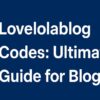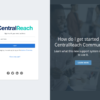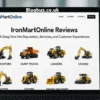Microsoft provides the Outlook application for data management and communication purposes. It is a common web email client and is used by millions of users for its email services and other various features. MS Outlook stores all the mailbox items in a PST file format which can be accessed on any Windows system. However, a PST file is prone to corruption or malware attacks as well as it can not be directly opened on Mac. In this scenario, it is better to convert PST files to PDF to secure the data.
A PDF file format is a trusted file format by all users because of its advanced features and better security. It is a foremost choice when it comes to protecting the data. There are many solutions available on the internet to export PST files to PDF. In this blog, we will share the reliable methods that can make the work easier for Mac users. Before we jump to the solution directly, let’s understand some benefits of exporting PST files to PDF format.
Reasons to Convert PST file to PDF Document
Many benefits are associated with Outlook. However, there are several instances when a user wants to convert PST to PDF because of the various beneficial features of PDF files. Below we have stated a few of them.
- PDF files provide better security of data.
- It can be used for legal documentation purposes.
- They are platform independent and can be accessed from any device.
- PDF files help to prevent the data from unauthorized access and modification.
- It is easy to share and print data in a PDF file format because of its compact size.
- Users can encrypt PDF files to protect confidential data.
The above-mentioned reasons insist users convert PST files to PDF. Now, Let’s continue further and take a look at some approaches to converting the PST files.
How do I convert a PST file to a PDF on Mac?
To convert Outlook data files to PDF manually, the users need to follow a two-step process. We have mentioned both of these processes in more detail below.
Step 1: Import PST file to Outlook Mac
- Launch the MS Outlook on your Mac.
- Now, go to the File Menu and select the import option.
- In the import wizard, choose the Outlook Data File button.
- Click the right arrow on the bottom right corner to continue.
- Now, choose the Outlook for Window Data File(.pst) option.
- Again, click the right arrow in the bottom right corner.
- Select the location where the PST file is saved and click on import
- Once the import process is done, click done.
- PST file is now displayed in the navigation pane under my computer.
Step 2: Convert PST file to PDF on Mac Outlook
- Open Outlook on Mac and select the desired email to save as a PDF.
- Select the Print option by Right-clicking on the selected email.
- From the drop-down menu, choose PDF and click on Save as PDF option.
- Opt for the desired location and click on Save.
This is the only manual way a user can convert Outlook PST to PDF on Mac. The manual approach is a lengthy process and does not guarantee successful results. There are drawbacks to this method which are discussed below.
Drawbacks of Manual Method
Users can easily convert PST files to PDF format using the above methods. However, certain limitations of those methods do not make it a prominent solution. Here we have mentioned a few of those drawbacks.
- Using the manual method, users can’t bulk convert the PST files.
- There are high chances of data alteration.
- Individually converting Outlook data files to PDF is a lengthy process.
- Converting large-size PDF files can be troublesome.
- Users need good technical knowledge to perform the manual method.
- There can be a repetition of the same PST files or data loss can take place.
The aforementioned limitations to convert PST files to PDF can be eliminated by using a professional Outlook PST Converter Tool. This is a reliable approach used by many users for converting PST files.
Expert Solution to Convert PST to PDF Without Outlook
MacSonik PST Converter Tool for Mac is a top-notch solution used by many professional Mac users for the migration of PST files. It is a multifunctional software inbuilt with various advanced and beneficial features that convert PST files to PDF easily and quickly. This is the best method to bulk convert the PST files with accuracy. Users do not have to worry about any data loss as it facilitates a secure conversion of PST files.
Steps to Convert Outlook PST to PDF-
- Launch and Run the MacSonik Outlook PST Converter as an administrator.
- Choose the Single/Multiple Files selection option from the software interface.
- Click the Browse button and add PST files and click Open.
- Choose the Required folders from the displayed tree structure and then, click Next.
- Now, from the Save As feature, select PDF as the resultant file.
- Finally, hit the Convert button to export PST files to PDF.
This professional method is easy to convert PST files to PDF and gives 100% accurate results. It comes with various advantages that make it a prominent solution for many users. Down below we have some advantages to using this method.
Advantages of Mac PST Converter Tool
- Users can perform bulk conversion of PST files.
- This method prevents any kind of data alteration.
- Using the automated solution users can convert PST files to other various file formats and email clients.
- Data originality and security are maintained throughout the conversion process.
- Users can opt for converting only selective emails while using this tool.
- It helps to convert large-size PST files with ease.
Conclusion
Saving the PST files to a PDF file format helps to protect the data from any corruption and keeps it secure. In this article, we have mentioned both the manual and professional methods to convert PST files to PDFs. We have also discussed the benefits of a professional method (PST Converter Tool) over a manual method. The professional method is the optimum solution as it converts Outlook data files quickly and easily.